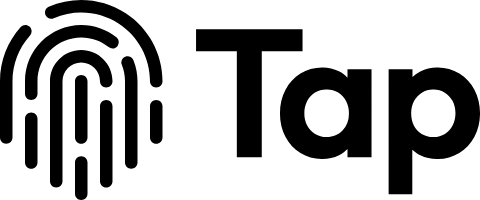ViewCaller Assistant Activation Guide – United States
Supported Carriers
Available for Activation
- Verizon
- T-Mobile
- AT&T
- US Cellular
- Red Pocket
- Straight Talk
- Cricket
- Metro by T-Mobile
- Consumer Cellular
- US Mobile
Currently Unavailable
- Dish Wireless
- GoogleFi
- Boost Mobile
- Xfinity Mobile
- Ultra Mobile
- Mint Mobile
Activation Instructions by Carrier
Verizon
- Prepare Your Device
- Disable your phone’s Wi-Fi connection.
- Activation Code
- Open your phone’s dialer and dial the following code:
*71*9292191889 - Verify Activation
- End the call after dialing and press “Dismiss” if prompted.
- If successful, the call forwarding activation message will appear.
- Troubleshooting
- If unsuccessful, visit the My Verizon portal to activate call forwarding or contact Verizon support.
T-Mobile
- Prepare Your Device
- Disable your phone’s Wi-Fi connection.
- Activation Codes
- Dial each of the following codes:
*61*9292191889# *62*9292191889# *67*9292191889# - Verify Activation
- End the call after each code and look for a “busy” or “unanswered” condition, which indicates success.
- Troubleshooting
- Disable LTE temporarily if activation fails:
- Android: Settings > Network and Internet > Mobile Network > Disable “Enhanced 4G LTE Mode”.
- Disable LTE temporarily if activation fails:
AT&T
- Prepare Your Device
- Disable your phone’s Wi-Fi connection.
- Activation Code
- Dial the following code in your phone’s dialer:
*67*9292191889# - Verify Activation
- End the call after dialing, and press “Dismiss” if prompted.
- Troubleshooting
- Fix OCN error by enabling call forwarding through Settings > Phone > Calls, then cancel.
- Contact AT&T Technical Support if problems persist.
Troubleshooting Guide
General Troubleshooting
- Retry Activation
- If the first attempt fails, try dialing the activation code again.
- Disable LTE (Common Fix)
- Temporarily disable LTE if activation fails:
- For Android Devices:
- Open Settings
- Navigate to “Network and Internet”
- Select “Mobile Network”
- Disable “Enhanced 4G LTE Mode”
- For iPhone Devices:
- Open Settings
- Go to “Cellular”
- Select “Cellular Data Options”
- Tap “Voice & Data”
- Select “3G” or “4G”
- For Android Devices:
- Temporarily disable LTE if activation fails:
Additional Tips
- Make sure you’re in an area with good cellular coverage.
- Use the correct SIM line if using dual SIM.
- Some carriers may require call forwarding to be enabled in your account settings first.
- Contact ViewCaller Support or your carrier’s customer service for persistent issues.
Important Notes
- Keep your ViewCaller app updated to the latest version.
- Activation codes are specifically for U.S. carriers.
- Call forwarding charges may apply based on your carrier’s policy.
- ViewCaller Assistant works with both iOS and Android devices.
Need Help?
If you continue to experience issues with activation:
- Check our FAQ section at tap.pm/support
- Contact our 24/7 support team at [email protected]
- Use the in-app chat support feature
- Visit your carrier’s store for direct assistance