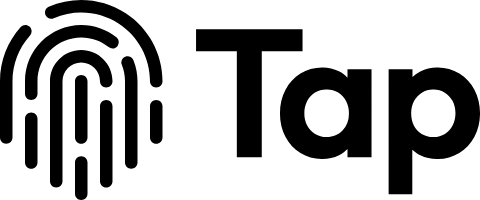ViewCaller Assistant Activation Guide – Canada
Supported Carriers
Available for Activation
- Bell
- Telus
- Rogers
- Fido
- Koodo
- SaskTel
Currently Unavailable
- Freedom Mobile
- Chatr
- Public Mobile
- Fizz
- Ice Wireless
- Lucky Mobile
Activation Instructions by Carrier
Bell & Telus
- Prepare Your Device
- Disable your Wi-Fi connection
- Ensure you have a stable cellular signal
- Activation Codes Dial one of these codes in your phone’s main dialer:
*90*9292191889# *92*9292191889# - Verify Activation
- After dialing, wait for the forwarding confirmation screen
- End the call once you see the confirmation
- Note: A “busy” or “unanswered” condition message also indicates successful activation
Rogers, Fido & Koodo
- Prepare Your Device
- Disable your Wi-Fi connection
- Ensure you have a stable cellular signal
- Activation Codes Dial each of these codes in sequence:
*61*9292191889# *62*9292191889# *67*9292191889# - Verify Activation
- After each code, wait for the forwarding confirmation screen
- End the call once you see the confirmation
- Note: A “busy” or “unanswered” condition message also indicates successful activation
Troubleshooting Guide
If Activation Fails
- Retry Activation
- If the first attempt fails, try dialing the activation code again
- Ensure you’ve entered the code exactly as shown
- Disable LTE (Common Fix) If activation still fails, temporarily disable LTE:For Android Devices:
- Open Settings
- Navigate to “Network and Internet”
- Select “Mobile Network”
- Disable “Enhanced 4G LTE Mode”
- Retry activation
- Re-enable LTE after successful activation
For iPhone Devices:
- Open Settings
- Go to “Cellular”
- Select “Cellular Data Options”
- Tap “Voice & Data”
- Select “3G” or “4G”
- Retry activation
- Return to original settings after successful activation
Additional Tips
- Ensure you’re in an area with good cellular coverage
- If using dual SIM, make sure you’re activating on the correct line
- Some carriers may require you to enable call forwarding in your account settings first
- If problems persist, contact ViewCaller Support or your carrier’s customer service
Important Notes
- Keep your ViewCaller app updated to the latest version
- Activation codes are specifically for Canadian carriers
- Call forwarding charges may apply based on your carrier’s policy
- ViewCaller Assistant works with both iOS and Android devices
Need Help?
If you continue to experience issues with activation:
- Check our FAQ section at tap.pm
- Contact our support team at [email protected]
- Use the in-app chat support feature
- Visit your carrier’s store for direct assistance